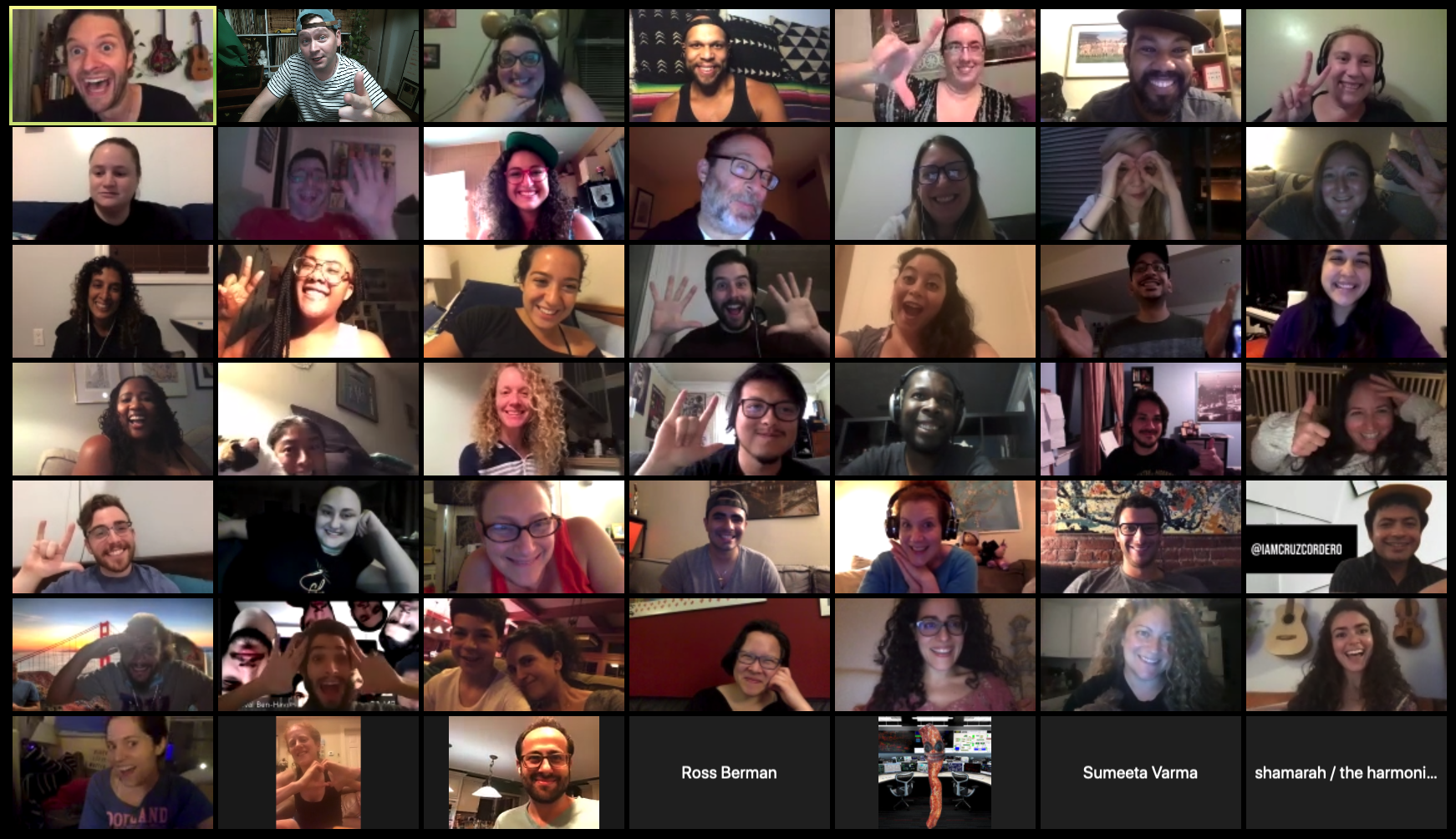
Remote Classes
FAQ
What things should I have in mind for my first class with FLS Academy?
Taking an online improv class is different than taking an in person improv class. When you are in person have much more focus than when you are at your home. Below are some tips to prepare you for an improv class.
Turn off your notifications on your computer. You are taking this class to connect with others so let’s all have as much focus as we can during our class time.
Take the class in a room where you can be alone in order to minimize distractions. This is for you as much as it is for others that may be near by. We will be getting silly and having fun. Minimize the possibility of judgment by taking this time for yourself.
Digital fatigue is a real thing. We will take a 5 minute bio-break midway through a 2-hour session so plan accordingly.
Have a glass of water nearby so if you get thirsty you do not have to leave.
Sitting down can zap our energy. Consider being in a location where you can stand for some sections of the class.
Learn about sharing and optimizing your audio on ZOOM (see below!)
How do I connect to Zoom?
Make sure you have the latest version downloaded to your computer.
Connect from a tablet or computer (no phones), from a quiet front-lit location.
Make sure your Internet connection is either plugged in or nearby the modem on a Wi-Fi signal with little to no other devices on it.
What are some technical tips for an optimal experience?
Below are a few tips to maximize your online improv experience. Not all of them are necessary, but many of them will dramatically help you enjoy your improv session.
Use a computer or laptop to join the session.
Consider rebooting your computer so that it is fresh and peppy.
Close all the other apps or programs you are running to prioritize your zoom session.
Plug directly into the internet via an Ethernet cable. You can use WiFi if needed, but when ever you are plugged in, you will have a stronger/faster connection to the internet.
Have good lighting in front of you that will highlight your face. More information can be seen below in the “How do I look good on camera” section.
Practice switching between Gallery View and Speaker View - Gallery view is best so you can see everyone! In the Settings of ZOOM, you can go to “Video” and enable maximum viewers to 49 if your computer is strong enough.
Use headphones and wireless earbuds so you are not tethered to the computer and you can move around. Yes, you can use your internal speakers and microphone, but you will have clearer audio sending and receiving if you use earbuds and many people experience better audio with headphones. More info on audio can be found in the, “How do I make my audio better?” section below.
How do I optimize my audio so I can really be heard?
Zoom’s default settings work best for meetings but not for making music. Check out the video below to learn how to enable high fidelity music mode and make sure you’re heard through the correct setting adjustments!
How do I share audio in Zoom and where are the instrumentals?
During the class, we will be utilizing Spotify instrumentals located HERE. If you’re a ZOOM smartypants, you can be a DJ for your squad! In addition to our recurring participants, maybe you also know how to share audio in ZOOM. We share the role of playing the instrumentals for various exercises. Watch the brief video below to learn how to share the audio from your computer directly to Zoom!

